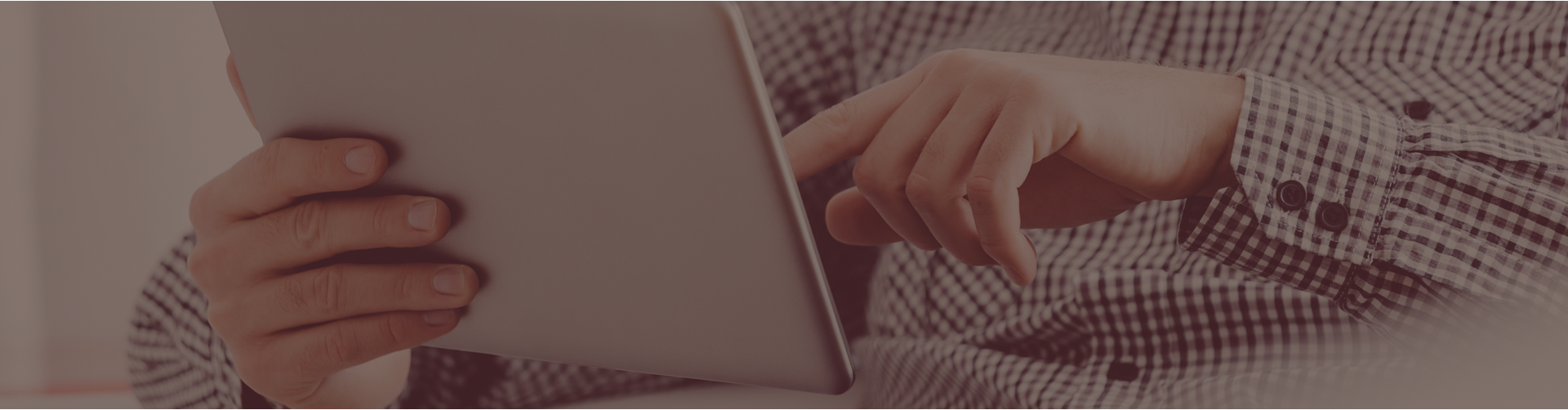Castle Learning has improved the interface on the incomplete assignments page. These improvements are designed to help students more quickly find their designated assignments from their teachers.
With this improvement, we also incorporated the ability for teachers to display an image/avatar along with their name. We use a service called Gravatar. Gravatar means Globally Recognized Avatar. Gravatar helps us manage the teacher images or avatars in Castle Learning.
If you do not have a Gravatar account, the service will produce a random geometric image. The shape is produced by a random text generated by your email address, which helps ensure that each image is different.
You can keep the random geometric image or upload your own unique teacher image.
To upload your own image to Gravatar so it can be included in the Castle Learning interface, follow these steps:
- Sign into your teacher center and click “Profile”
- Make sure that you have an email listed on this profile page. This needs to be the same email address that you use with your Gravatar account.
- Look for the link in the “Your Gravatar” section that will take you to this page.
- On the Gravatar homepage, click “Create Your Own Gravatar”
- Use your email (from step 2) to create an account.
- After you create your account You will then receive an email from wordpress.com (they run the Gravatar service). Click the link in this email and sign into Gravatar.
- Follow the instructions on the page to upload your photo. Note: we only download images rated “G”.
- After a few minutes, refresh the page on your Teacher Center. You should see your Gravatar there and on your Profile page.
If you have questions about the Gravatar Service, see the Gravatar Support page.
As always, if you need further assistance please contact our friendly support team via chat, email, or by calling 1-800-345-7606.