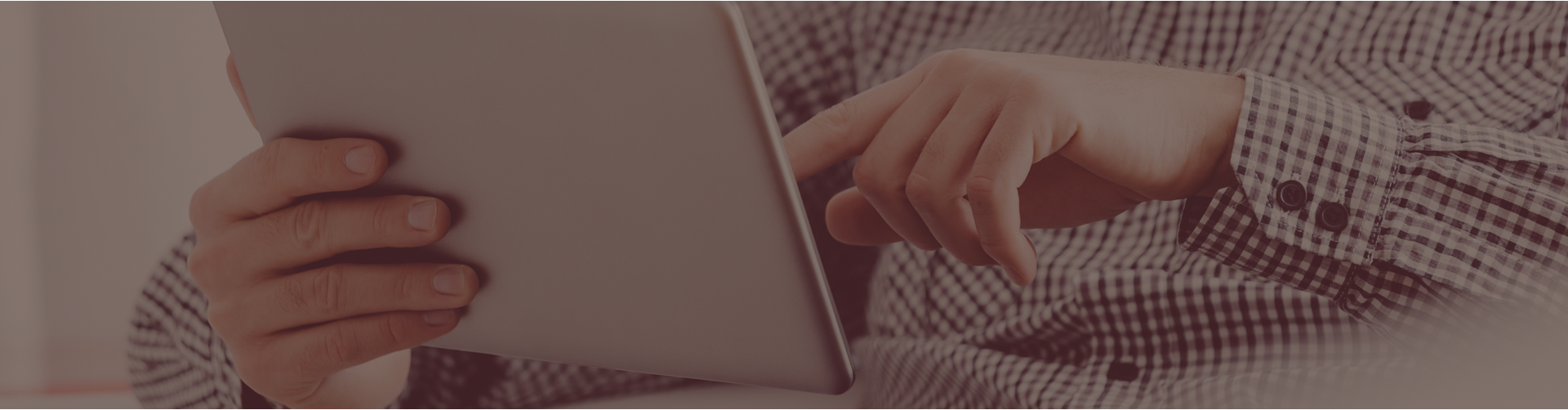Assignments that are showing as “not scored” contain constructed response questions that need to be graded by the teacher.
There are two ways to grade constructed response questions.
#1 To grade one student at a time, follow these steps:
- From your Teacher Center, click the Assignments link.
- Next to the assignment you wish to grade, click the Assign/Monitor Students icon (magnifying glass).
- Under the Assignment Results tab you will see a column titled Details.
- Click the Details icon next to each student’s name to view and grade their responses.
- Be sure to click Save Feedback Changes within each question after it is scored.
#2 To grade one question at at time, follow these steps:
- Click on Assignments.
- Click on the Assign/Monitor icon under the Actions column for the assignment you wish to grade.
- Be sure you are on the first tab, Assignment Results.
- Choose -all classes- from the class drop down menu to display all students with this assignment.
- Scroll to the bottom of the table of student names and click the blue Check All link.
- Click the blue, Grade CR by question link next to the 4th bullet in the checked students list.
- On the next page you will be able to click and grade the question(s) for each student.
- To change between questions, change the drop down menu in the blue bar towards the top, center of the page.