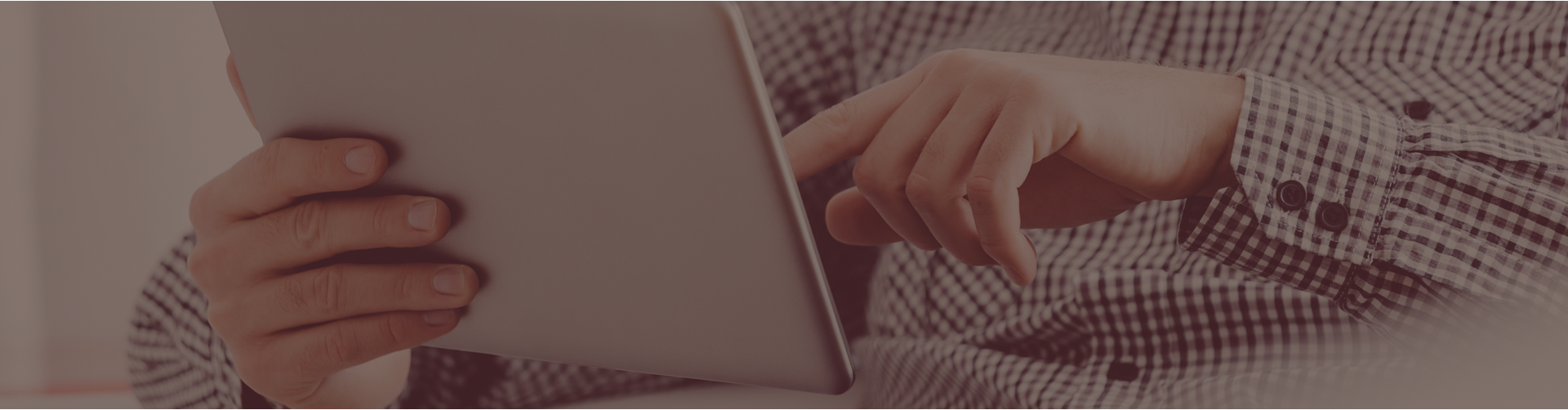There are a number of ways you can filter questions for your assignments. This explanation of steps begins at the point in which you are adding questions to a new or existing assignment, and is specific to using the standards filter. You can read more about other filter options in this article. To search for questions by a specific standard, please follow these steps:
- On the Question Criteria Page, make sure you are on the Castle Questions tab
- The “show classic courses” checkbox should be unchecked (you will find this near the top of the page next to “Choose a course”)
- Select Math, English, Social Studies, or Science
- Select one or more question types to be included in your search
- In the “filter by:” section, select at least the Standards filter (you may select more than one filter, though when searching by standard it may be best to use only the standard filter so as not to limit results unnecessarily)
- Select one or more standards to be included in your search
- If you are using additional filters, make your selections by using the “next” button to move through each filter
- If you would like to view the number of questions available before committing the search you may use the Save Choices and Update Count button. Click the Save Choices and Show Me Questions button to view and select questions to add to your assignment.
If you are learning to use Castle Learning to help your students and yourself, the Teacher Guide – Level One may be a helpful resource for some of the most common actions performed in Castle Learning. And, our Customer Support team is happy to help. Find out how to contact them here.