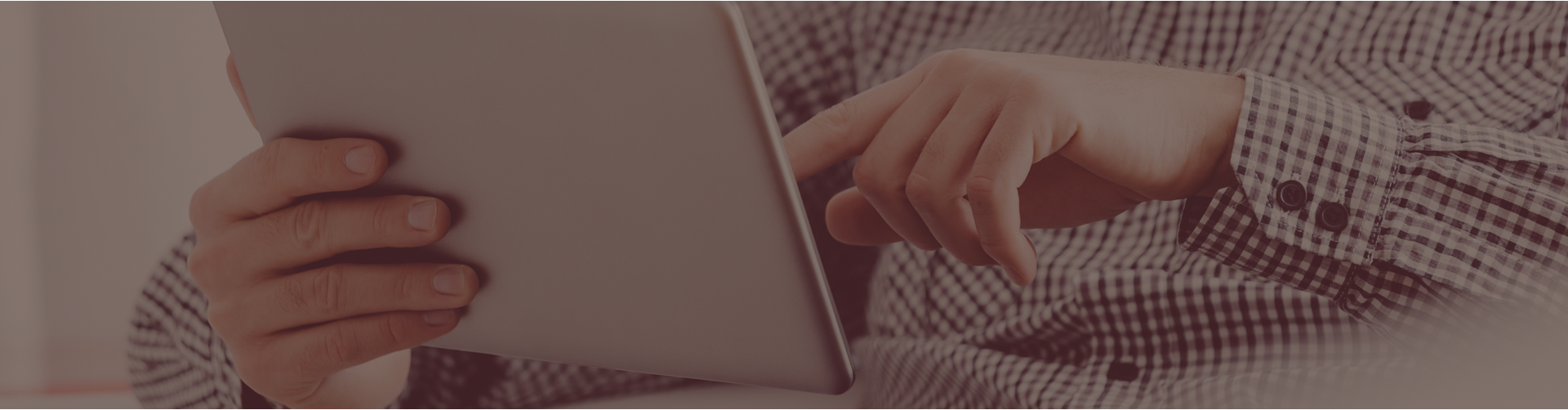You actually have two ways of getting to a report with this option!
#1:
- From your teacher home page, click Reports,
- Be sure you are on the first tab, Assessment Reports.
- Choose the course, assignment, and class for which you wish to view the report and click Create Report.
- Under the Report Options box you will see a drop down menu for Correct-on-retry scoring. Change the box to the appropriate choice and then click Refresh Report.
#2:
- From your teacher home page, click Assignments.
- Next to the name of the assignment, click the Assign/Monitor icon under Actions.
- Be sure you are on the first tab, Assignment Results.
- Choose the class from the class drop down menu.
- Beneath the table of student names, click on the Assignment Comprehensive Report link.
- The report will open in a new page. You will see the option to change correct-on-retry scoring toward the top of the page.