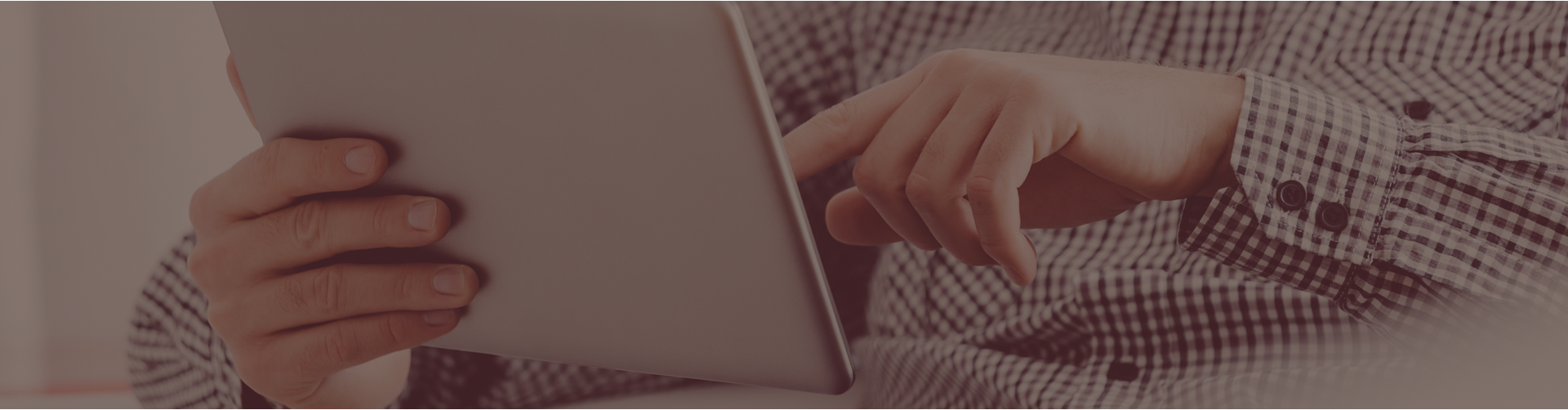Question: How can I enable highlighting for my students?
- Answer: Please note that highlighting will not work if the student’s “Text Selection” access rights are disabled. Text selection is disabled automatically for all students to avoid copying and pasting of Castle Learning questions, thus preventing cheating. However, if you feel that the highlighting feature is more beneficial to your students, you will have to enable text selection. To do this, click on the Classes link on your home page, click the Access Rights tab, select the students for which you wish to enable text selection, and click the blue ‘Change Text Selection’ to ‘Enabled’ selection link beneath the table of names.For each question the student wishes to highlight, they have to enable the highlighting feature by clicking the check box in the lower right hand corner of the question, highlighting the text they wish, and selecting the color from the highlighter options toolbar.