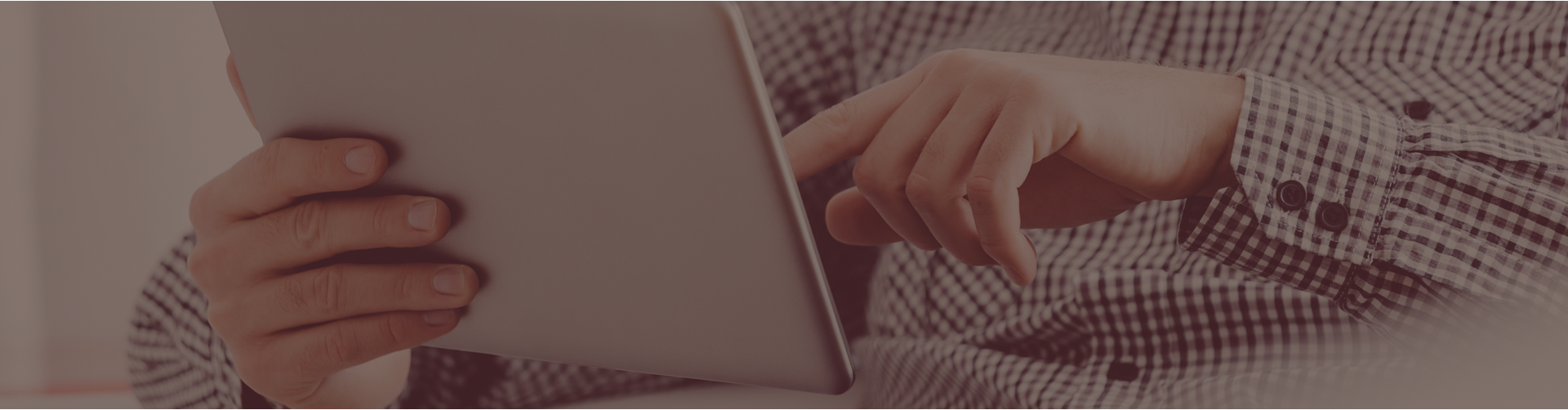I created a set of questions in the personal content set section and can’t figure out how to assign it to each class period. How do I do this?
You must first import the PCS questions into an assignment.
- From the Teacher Home Page click the link labeled ‘Assignments’.
- Choose the Course and Folder for the new assignment.
- Choose the type of assignment to create (Short Answer, Flash Card, Constructed Response).
- Enter a name for the new assignment and click ‘Create New Assignment’.
- On the left side of the Assignment Editing page, click under ‘Question Options’ and click ‘Add Questions’.
- Click the tab labeled ‘Personal Content Sets’. A list of previously created content sets will be displayed.
- Click the blue plus sign in the Actions column for the content you would like to add to the assignment.
- Select one or more questions from the content set.
- Click the link labeled ‘Done’ located near the top or bottom of the page on the right side.
- You will now be returned to the Assignment Editor page where you can add more questions, or assign the assignment to students.