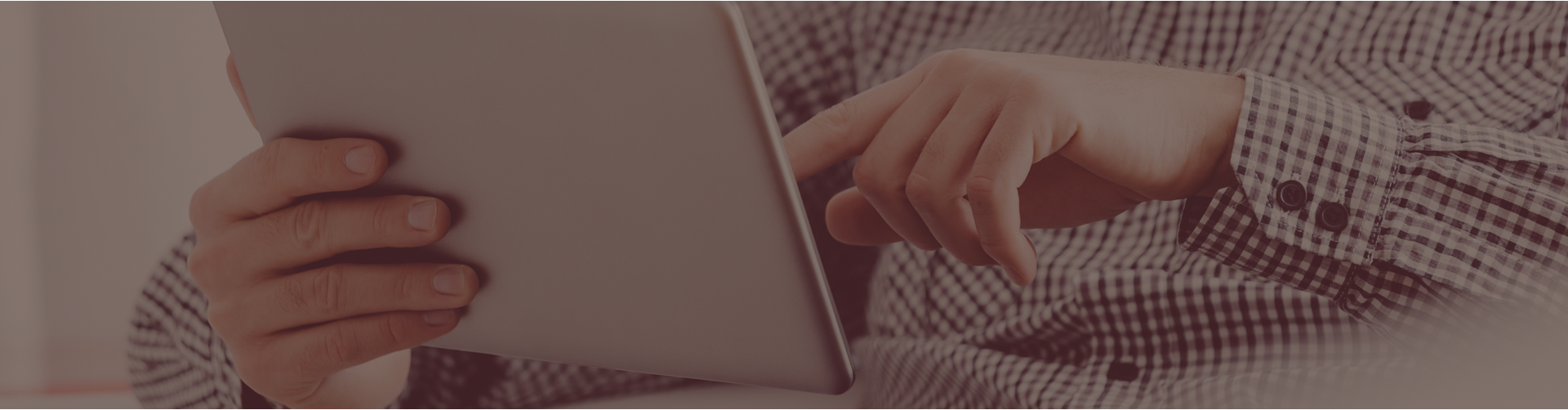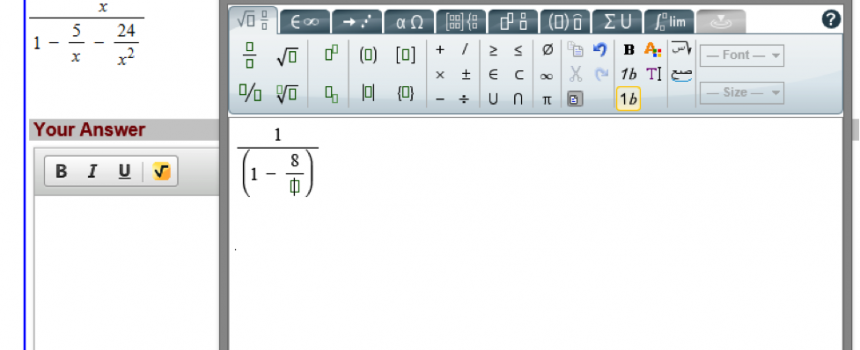What is it?
The equation editor is a what-you-see-is-what-you-get (WYSIWYG) editor that gives teachers and students the ability to include formulas and equations in assignment questions and answers.
How do I use it?
As a teacher, you can create your own custom questions with complex mathematical equations and scientific expressions. Students can respond using the same editor to demonstrate their understanding and skill.
This chemistry question includes an equation that was created using the equation editor:
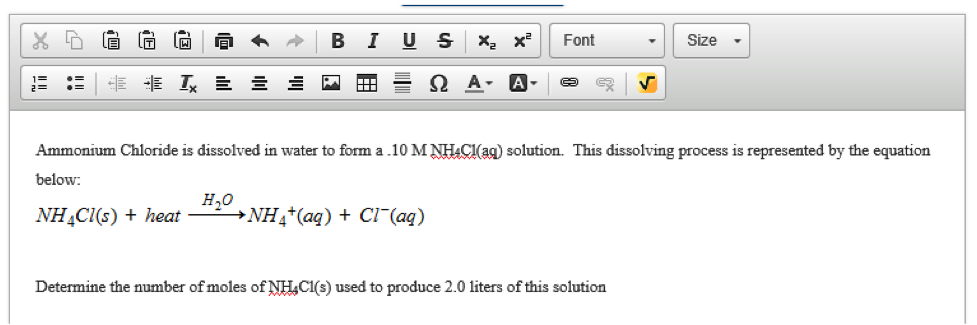
To create a new question set using the equation editor:
- Go to Personal Content/Assessment Sets from the Teacher Center
- Click Add Question Set
- Name your set and click OK
- Add a question
- If you want your students to respond with an equation, choose Add a CR Question
- If the equation is only for the question and will be a multiple choice, true/false or fill-in, choose Add Short Answer Question
- Enter the text of your question in the Question Editor
- Click the equation editor symbol on the toolbar when you are ready to enter an equation (see Figure 1.1)
- Enter the pieces of your equation by clicking on the icons that represent parts of your formula and entering numbers or symbols
- Click OK to insert the equation into your question
- Continue through the steps to create and save your question

Figure 1.1
Creating your personal question is the first part of the process, and you’ll need to add that question to an assignment. If you aren’t sure how to create an assignment using personal content questions, watch the Personal Content/Assessment Sets Tool video, or contact Support.
You can also edit equations in your existing questions. To modify an existing equation, double click the equation, or highlight it and click the equation editor symbol on the formatting toolbar.
When you make an edit to these (or any) questions, any assignments using the question will also be automatically updated. So be sure to communicate changes to your students!
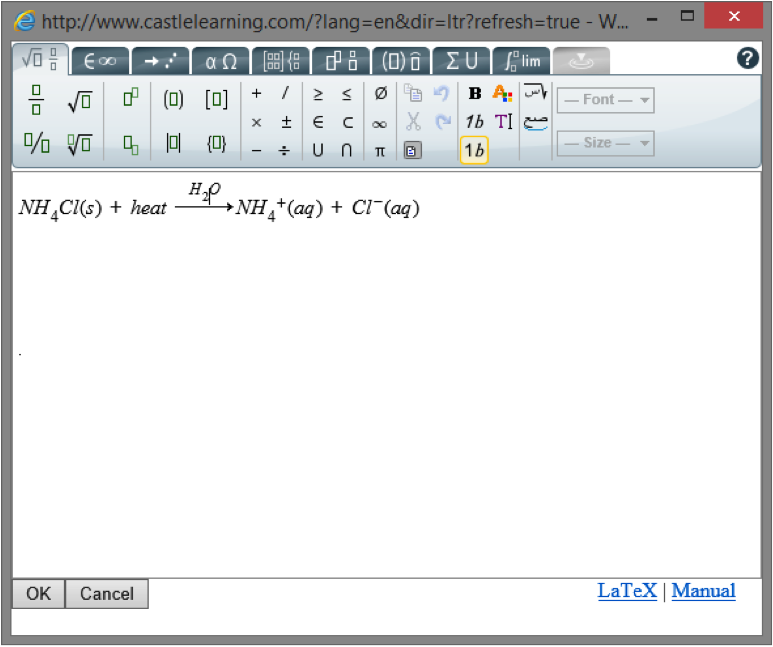
How do my students use the equation and formula editor?
Students can respond to Constructed Response questions using the same interface that you used when creating your equation. Remember, in order to use this, you (the teacher) will need to create a Constructed Response (extended, open response) question.
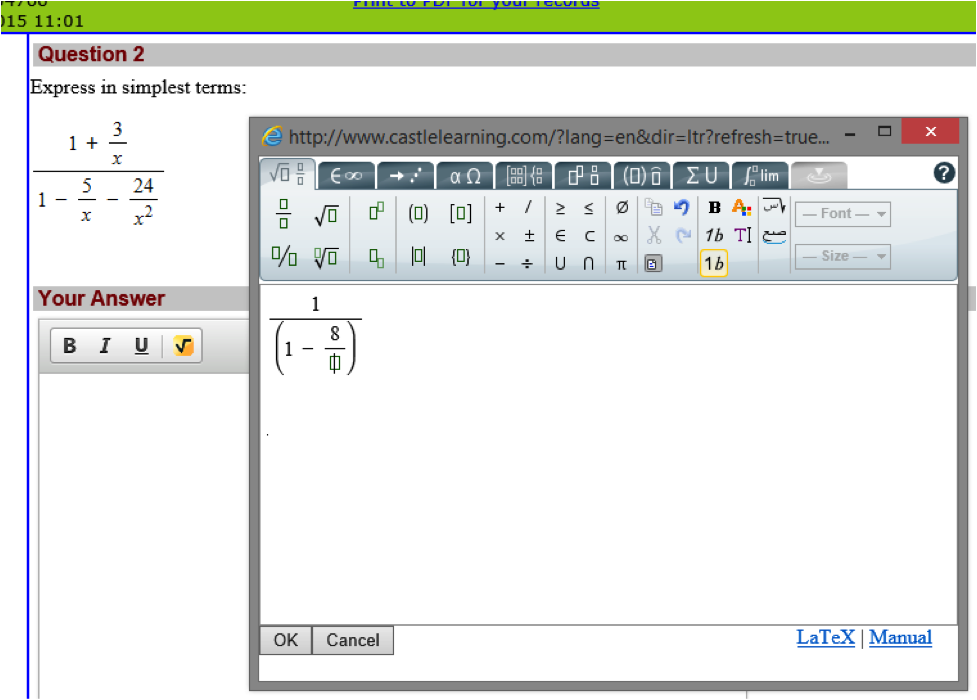
Troubleshooting
In very few circumstances, technical administrators have needed to make slight adjustments to achieve the full functionality of our new formula and equation editor. If you experience issues, first review our System Requirements page and then call (800) 345-7606.