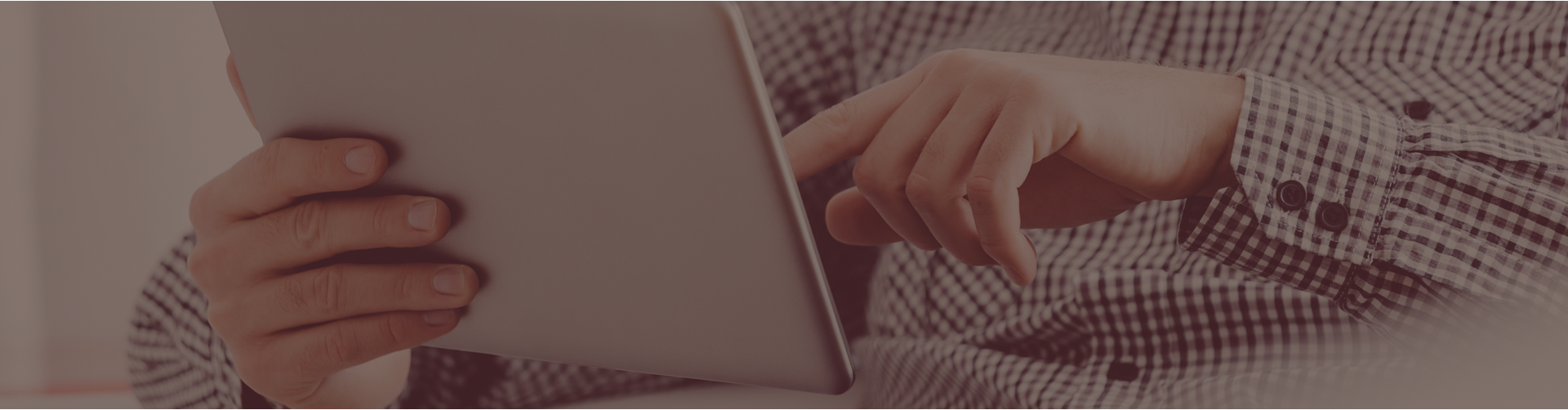Castle Learning is excited to announce three new features to help teachers.
Assignment Printing
The Assignment Printing option has always allowed teachers to apply some formatting changes to an assignment they want to print, but now you can drag & drop questions to rearrange them, apply formatting changes to individual questions, and add workspace in addition to an answer space, so your students can show their work.
Teachers can access Assignment Printing via the existing Assignment Display/Print option when editing an assignment or via a new Print icon that is displayed in the Actions column of the Assignments List. On the Assignment Printing screen, you will see a link to an FAQ & Tips document that provides important information on how to make the best use of this very flexible, new feature.
Direct Upload of Video and Audio to an Assignment
Teachers were previously able to attach video and audio resources to an assignment by uploading them to a Resource Set in the Personal Contents Sets (PCS) section and then navigating to their assignment to edit and attach the video or audio.
With this new enhancement, you can create a Resource Set directly from the Edit Assignment screen, upload your resources and it will automatically take you back to your assignment, so you can attach the new resources. The size limit for attachments was increased to 500 mb to allow for longer videos to be utilized.
Teachers can access the enhanced feature by clicking on the Attach Resource option on upper right side when editing an assignment.
Web Push Notifications
This is a brand-new feature that allows students, teachers and administrators to opt in to receive notifications in their browser. Once a user has opted in and enabled both their device (does not currently work with Apple devices) and their browser to display notifications from Castle Learning, they will receive a notification once per day for the following activity:
- Unread messages
- New assignments
- Assignments that are due
- CR Grading (when CR questions have been graded)
Once a user has opted in, they can change that preference in their Profile, under Advanced Settings.
Castle Learning is continually creating ways to improve each educator’s experience. These new functions will save time and help you create assignments that are engaging for your students.