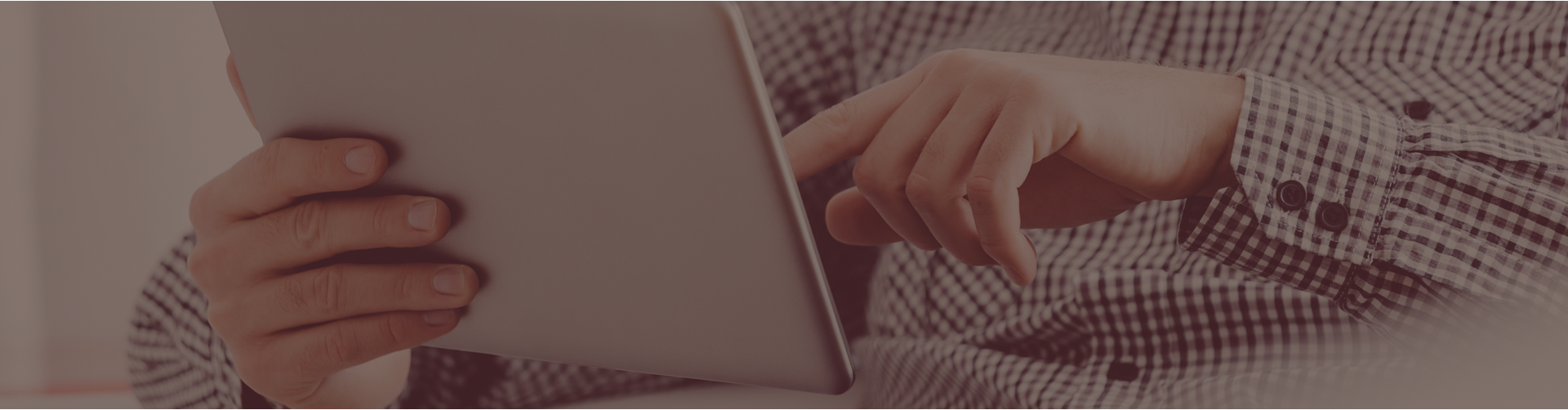Castle Learning is excited to announce a new feature to help teachers. The Keyword Search option has always allowed users to quickly find quiz and test questions, but now you can also edit the questions right from this search.
Users can click on the Keyword Search tile to see four buttons at the top of the Keyword Search window. The first button, Questions, allows you to search for questions based on your keyword. Exams/Assignments is used to search for titles of exams or existing assignments that contain this specific keyword. The Standards button allows you to search by a specific standard. Lastly, the Castle ID button gives teachers the ability to search by a specific Castle Question ID.
Users can view individual questions before adding them to your assignment by clicking anywhere in the preview window. Click on the down arrows to view additional information about the question. You then have the option to add this question to the assignment or to close the preview window.
Users will then notice the buttons below each preview window; Add, Properties and Edit-Add. Users can look at the properties of the question then add it to their assignment. Now they can also select Edit-Add.
This allows them to edit the question on the Question Editor page. Once they have edited the question it can be added into the assignment.
Castle Learning is continually creating ways to improve each educator’s experience. This new function will save time and help teachers create assignments to help their students achieve.