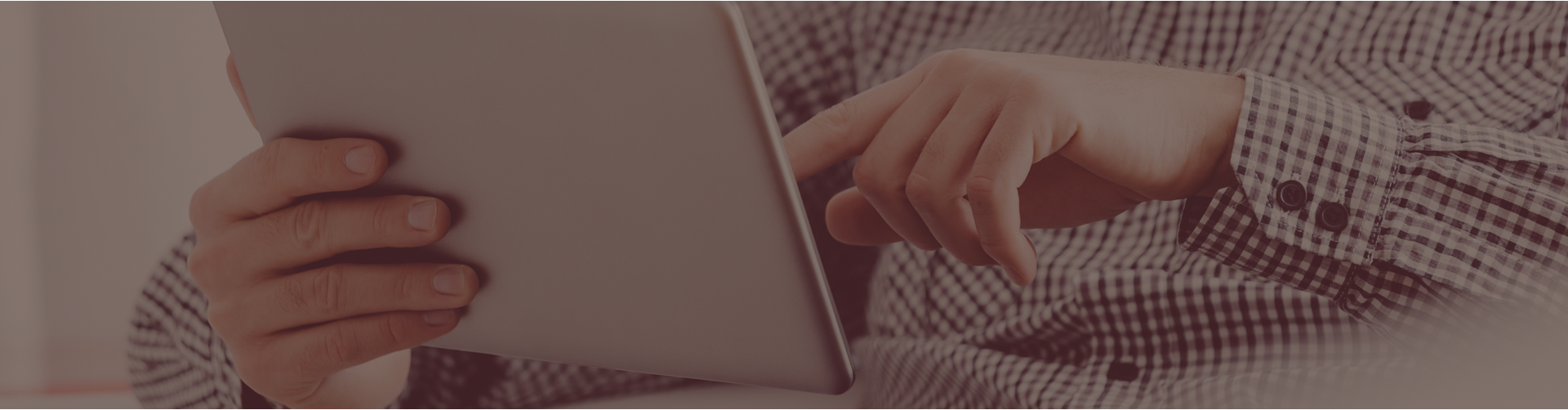A Learning Management System (LMS), provides teachers a way to create and deliver content, monitor student participation, and assess student performance. Canvas is an LMS that makes teaching and learning easier.
Now Canvas can be integrated with your Castle Learning account.
After you log in to your Castle Learning account, you can click on an assignment from your Teacher Center. Choose the one you want to push into Canvas. Click on the Link icon under the Actions column to the far right. In the Create Assignment Link window, choose your assignment settings. Click the Create Link button and then click OK in the assignment URL created window.
Once you have created the link, log in to your Canvas account to import the assignment into Canvas. After the assignment is published on Canvas, students can find it through their Canvas account.
Castle Learning has a helpful video to walk users through publishing assignments on Canvas through Castle Learning.
If you have any questions, the Castle Learning customer support team is ready to help at (800) 345-7606 or email support@castlelearning.com.
Find out today how integrating your Castle Learning account with Canvas can help your students achieve at their highest potential.