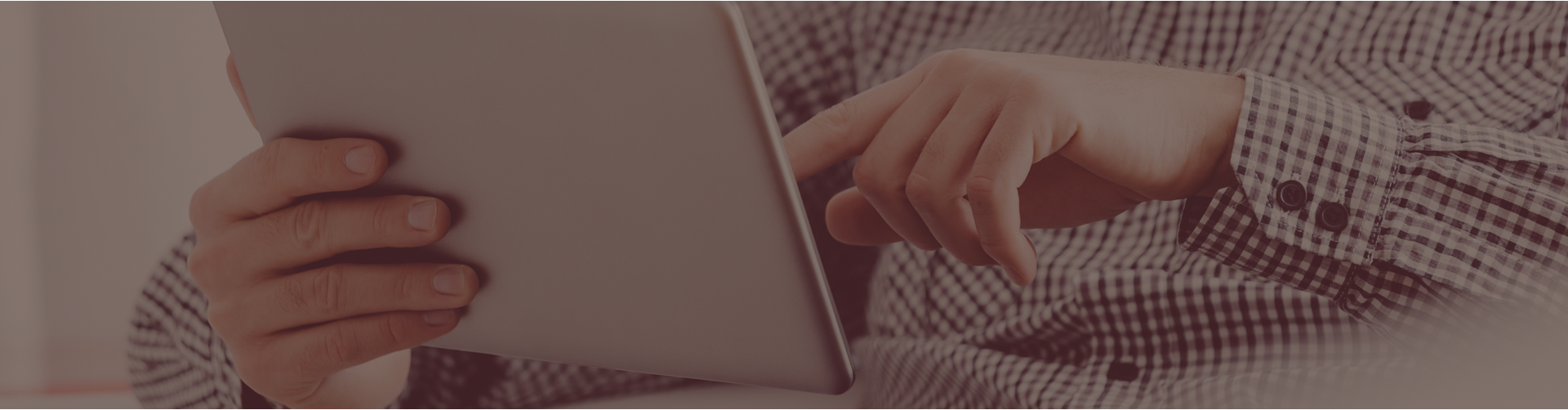Yes! You will want to use our self-assign feature.
Follow these steps:
- From your Teacher Center, click on the Assignments link.
- Next to the assignment of your choice, click on the Assign/Monitor Students icon.
- On this page there is a tab titled, Self Assign. Click on this tab.
- Click Assign to myself.
- Please note, the self assign feature defaults to Open mode. If you wish to view the assignment in a mode other than Open, please then choose your assignment settings and click Reassign to myself.
To view this assignment as the students would see it:
- Go to your Teacher Center.
- Click on the Student Center link.
- Click on your class name at the top of the page.
- Click on the Course where this assignment is housed.
- A table will appear with the assignments for this course that you assigned to yourself. This is the same display that the student sees on their side. Click the Description to access the assignment.
- Next to the assignment is a link for flashcards that are associated with that particular assignment that can also be used for review purposes.