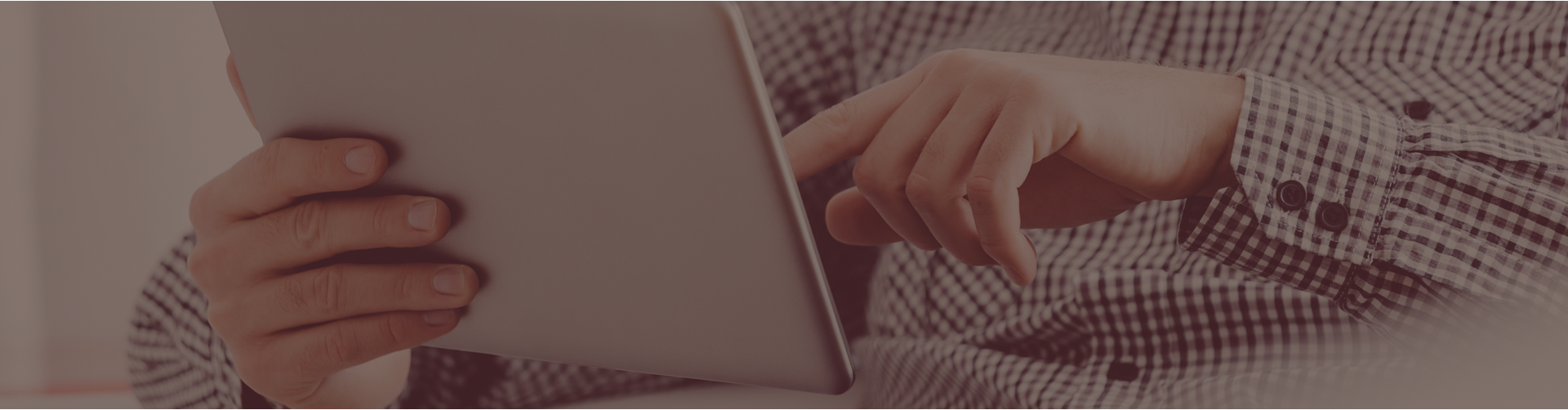Co-teachers and other teachers can see the overall progress of students, including work assigned by different teachers, by making use of the Assessment and Course Usage reports available on the Teacher Reports page.
If the second teacher forms a class that includes the students of the first teacher, the co-teacher can then view all of the assignments given to the students by every teacher that uses Castle Learning in your school.
There is a ‘duplicate existing class’ feature on the classes page that a teacher can use to pull class rosters that other teachers have already created. The teacher needs to follow these steps:
- Click on Classes.
- Click the Duplicate Existing Class link.
- Choose the teacher you wish to copy a class from.
- Click the class name to copy and click OK.
To view these assignments/reports:
- From the Classes page, click on the class name.
- On the Class Details page, set the course appropriately and click the Short Answer tab. This page summarizes the activity of each student in this class for the given course.
- For an individual student, click the View Sessions icon. This report lists all sessions for this student in the given course, and tells who assigned them.
- Click the Sessions or Responses link for more details.
- You can also click the Cumulative Reports icon or Class Cumulative Report link on the Class Details page.