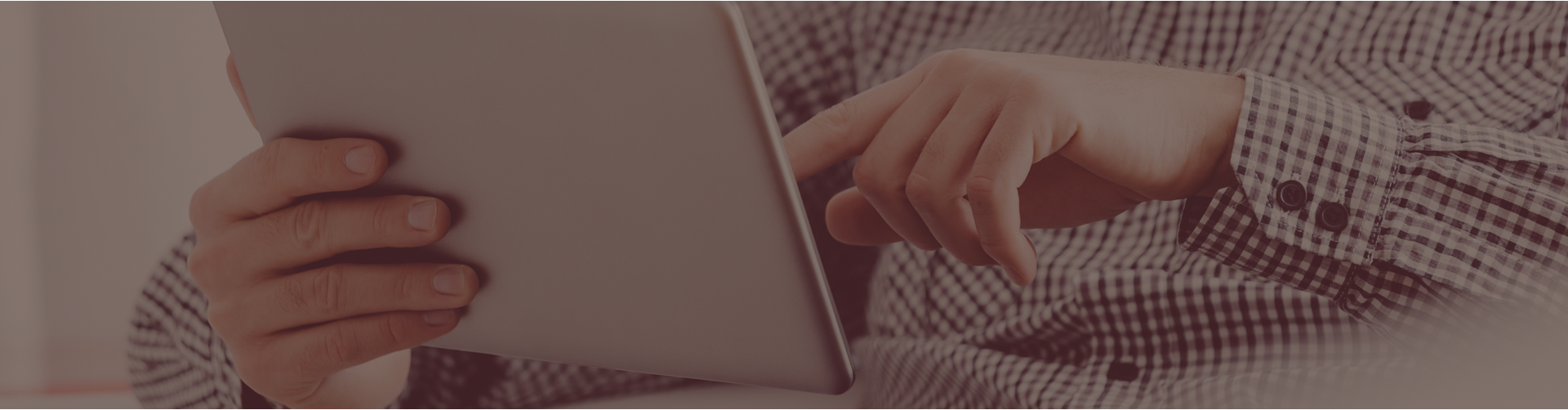You have the ability to change an assignment mode by following the steps:
- From your Teacher Center, click Assignments.
- Next to the assignment name click on the Assign/Monitor Students icon.
- Under the Assignment Results tab select the appropriate class from the class drop down menu. Select all students by clicking the Check All link at the bottom of the table of names. (You have the option to select all classes to change all classes at once.)
- Beneath the table make the necessary modifications.
- Click the Change Mode button.
- You will be asked if you are sure you wish to change the assignment mode. Click YES.
- Under the Details column in the table above you will see the reflected change.