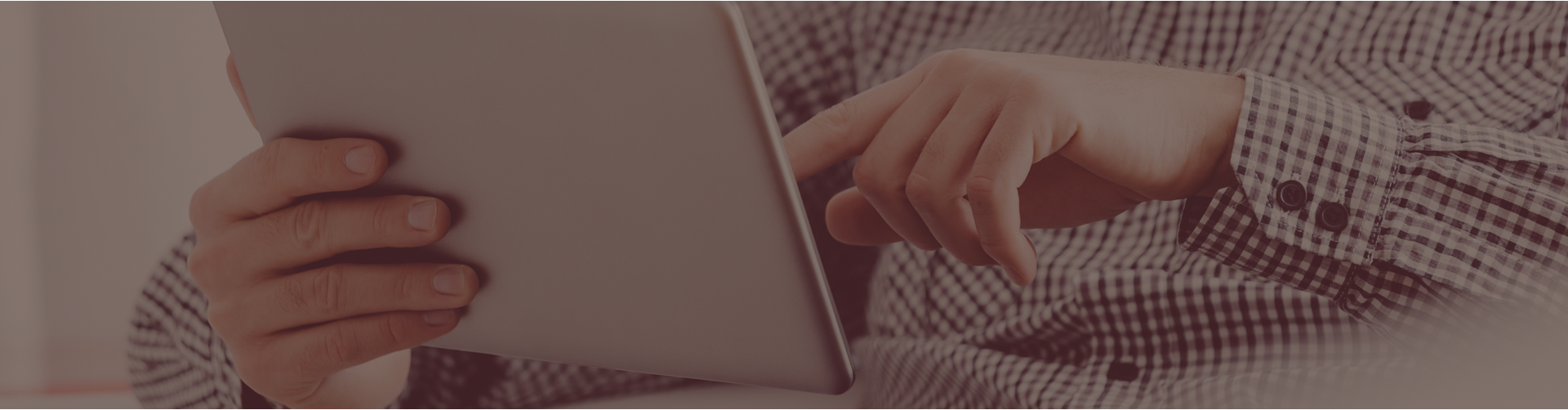Q. How do I share one of my assignments with another teacher?
Please note: Assignments that contain Personal Content Set questions CANNOT be shared with teachers outside of your own district.
Answer: To share an assignment with another Castle Learning Online Teacher Account Holder (within your district), you will need to follow these simple steps:
- From your teacher home page, click the ASSIGNMENTS link
- Locate the assignment from your list of assignments (changing the course and folder as necessary)
- Click the box to the left of the assignment name that you wish to share and a check mark should appear
- Below the list of assignments is a SHARE link highlighted in blue and underlined
- To share the assignment(s) you have checked, enter the login ID or ‘last name, first name’ of the teacher with whom you wish to share the assignment(s)
- Click the SHARE link
- That teacher will have a message on their teacher home page, below the information center, advising them of the shared assignment. It will include directions on how to locate the shared assignment. To access these instructions, click the VIEW MESSAGES link
- Next, click the message subject (It will be Highlighted and Underlined in BLUE)
- A box will appear that reads: AN ASSIGNMENT HAS BEEN SHARED WITH YOU
- The information in that box will explain whom the assignment is FROM, the ASSIGNMENT NAME, the COURSE and the ACTIVITY type (Make note of the COURSE, ASSIGNMENT NAME and ACTIVITY TYPE and the “Message” area, which will tell you where the assignment is located)
- Click the BACK TO HOME PAGE link
NOW THE TEACHER MUST LOCATE THE ASSIGNMENT USING THE INFORMATION PROVIDED IN THE MESSAGE.
- Click the ASSIGNMENTS link on the Teacher Home Page
- Change the course in the COURSE DROP DOWN so that the course listed in is the course where the assignment is located, according to the information noted from the MESSAGE
- Select the **SHARED ASSIGNMENTS** folder
- Change the ACTIVITY type by clicking one of the ACTIVITY TABS, located below the ASSIGNMENT FOLDER (Assignment or Flash Cards)
- The Assignment will appear in the list of assignments- from here the teacher can make changes to the assignment, move the assignment, or assign it to their students as they would any other assignment