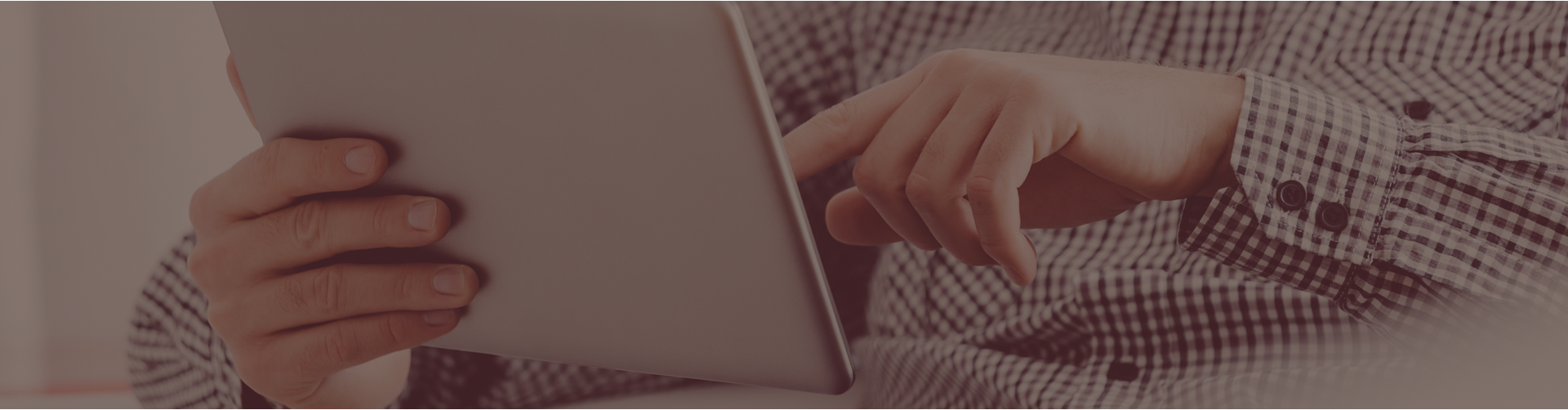Question: My school uses team teaching. Is it possible for my co-teacher to view our students’ results without logging into my own account?
Answer: Castle Learning Online does provide a mechanism to assist team teachers. The primary teacher creates and assigns the assignments, while co-teachers can view student progress.
Using his/her own Castle Learning Online account, the co-teacher should form a class including the same students housed in the primary teacher’s class. Since teachers can see the overall progress of students in other courses and classes, including the work assigned by other teachers, the co-teacher will be able to monitor these students by making use of the Assessment and Course Usage reports available on the Teacher Reports page. The Cumulative Reports located on the Short Answer tab of the Classes link provide even more detail!
Here are the steps that the co-teacher should follow.
- Create a class that includes the names of the students housed in the primary teacher’s class
- From the co-teacher’s Home page, click the Classes link
- Next, click on the name of the class that houses the students whose results are to be monitored
- On the Class Details page, set the course appropriately and click the Sessions & Reports tab. This page summarizes the activity of each student in this class for the given course
- For an individual student, click on the View Sessions link. This report lists all sessions for this student in the given course and tells who assigned them. Click Sessions or Responses for more details
- Click Cumulative Reports or Class Cumulative Report on the Class Details page for additional reports