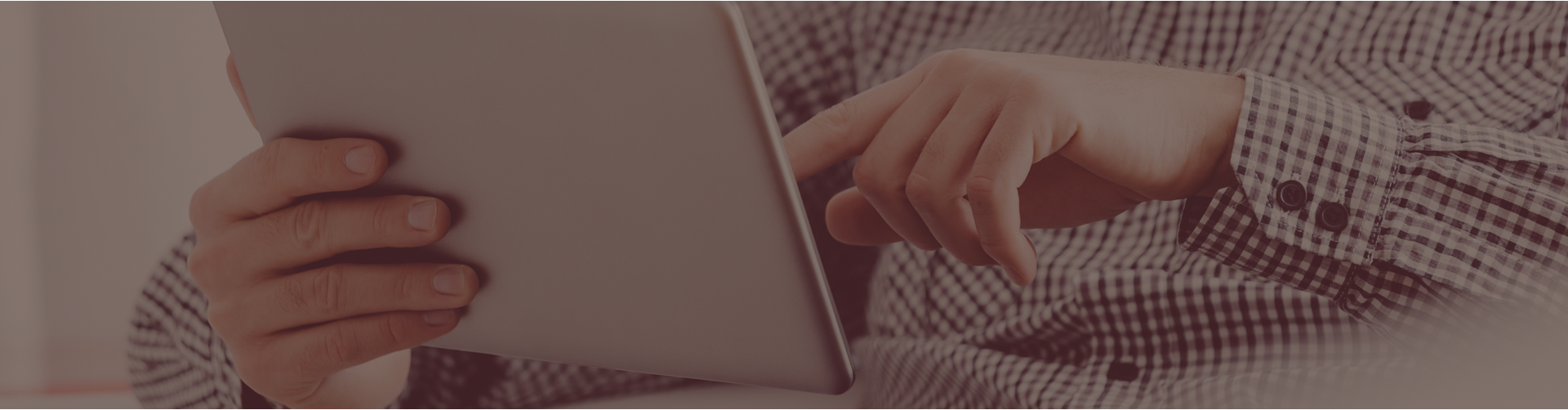I am using a scantron with a hard copy of a Castle Learning assignment. The scantron has choices A, B, C, and D. Can I change the multiple choice to reflect A, B, C, and D instead of 1, 2, 3, and 4?
GREAT NEWS! You do have the ability to change the answer choices in any assignment to numbers or letters. Here’s how:
- Click ‘Assignments’ on your home page.
- Locate the assignment for which you wish to change the choices and click the ‘View/Edit’ pencil under the ‘Actions’ column next to the assignment.
- On the left side of the page, you will notice a drop down menu to change Multiple Choice Style.
- Once you change the drop down menu, the choices will change automatically.
- NOTE: If you are working with a Personal Content Set the choices automatically appear numerical. You still have the ability to change the choices to letters, but this must be done once the questions have been imported to an assignment as in the steps above.