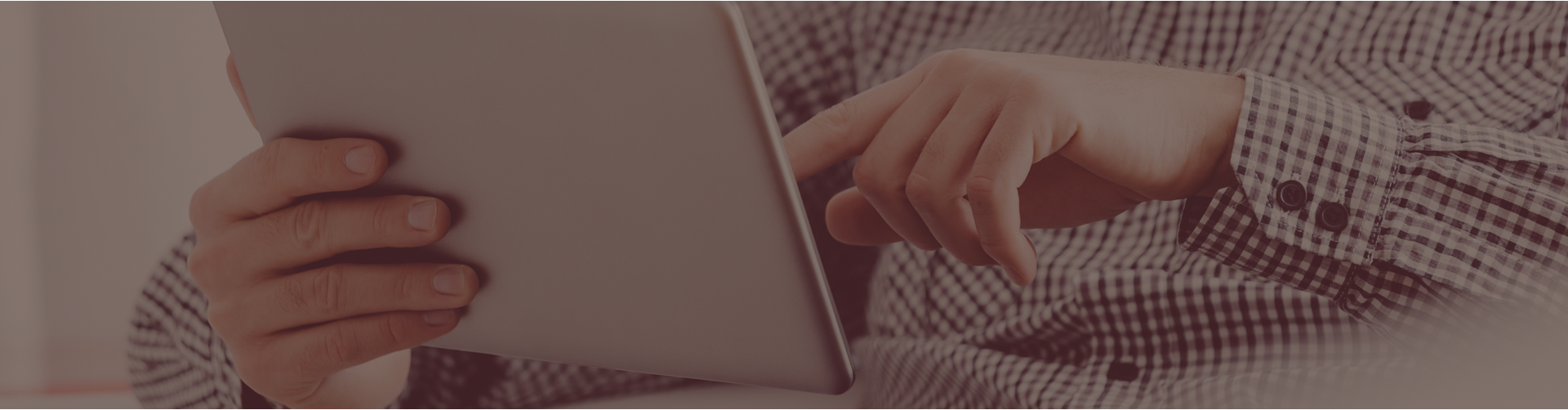Help! I don’t see any assignments in my account! Where did they go?
Not to fear! Your assignments are still all available, though they may be ‘hiding’ in a different course or folder than what is currently selected. Please note the two drop-down menus at the top of the assignments page. To view all of your assignments at once, select ‘-all courses-‘ and ‘-any folder-‘. You will now see all of your assignments listed in the table below, and which course and folder they are housed within.
If you would like to reclassify an assignment to another course, follow these steps:
- Click on the ‘View/Edit’ pencil under the ‘Actions’ column located next to the assignment.
- On the left side of the screen you will see a link that reads ‘Reclassify to another course’. Click on this link.
- Select the appropriate course from the drop down menu and click ‘OK’.
- Select ‘Yes’ from the pop up window to confirm the change.
To move assignments to another folder:
- From the Assignments page, check the boxes next to the assignments you wish to move to another folder.
- Click the ‘Move’ link located below the list of assignments. A separate dialog box will display.
- Select the folder in which you wish to move the assignment using the available drop-down menu.
- Optional: Select “New Folder” if you want to create a new folder. Castle Learning Online prompts you for specifying a folder name.
Note: When moving assignments into a folder, you can specify a “parent” folder, thereby creating a hierarchy of sub-folders. For example, you can create a folder named “Unit Assignments” then create sub-folders for each unit in the course. - Click ‘OK’. The checked assignments are now moved to the specified folder.